Integrate Events with FinalSite
You can create an iCal link from a FinalSite calendar by opening that calendar in your FinalSite Calendar Manager:
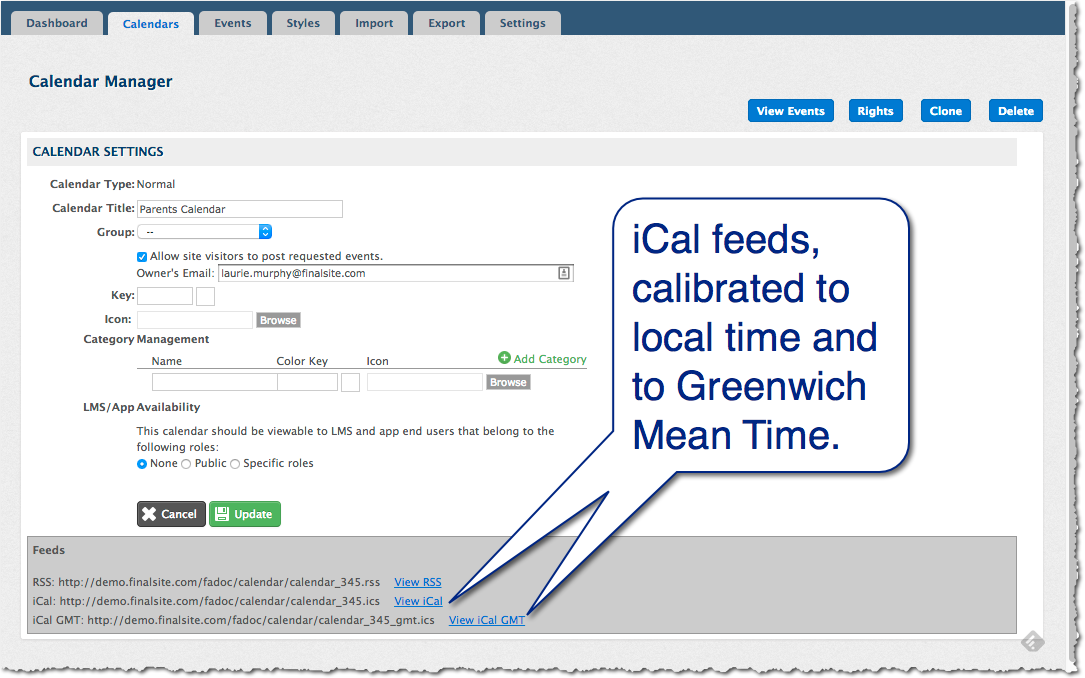
or by viewing the calendar on the site and clicking the "Calendar Export" icon to bring up the feed menu, and selecting "iCal Feed:"
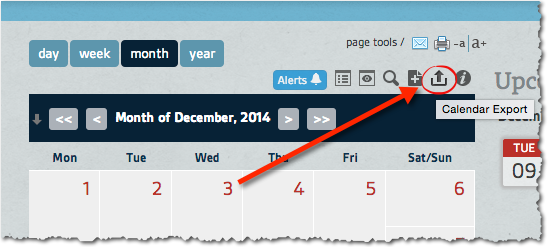
From the Calendar Feeds window, you can choose what information on the current calendar you wish to send to your outside calendar software:
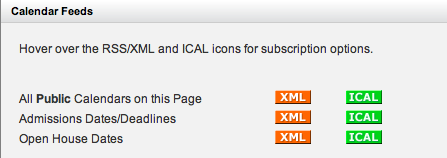
Click the green "ICAL" button corresponding to the calendar you want to export. You'll see a list of custom iCal feed options allowing you to pick a feed URL that's tailored to the software you want to use. If you don't see your calendar software listed, select "Get Standard iCal URL," otherwise, choose the option that matches the calendar software you use.
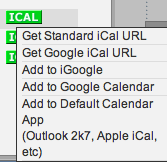
Using either method, you'll end up with an iCal URL that can be pasted into your external calendar software.
Then, on a separate tab, go to your Box Out page and start by clicking the EVENTS tab on the lefthand side.

2.) Within Box Out, click IMPORT EVENTS located at the top of the page.

3.) Click the ADD AN iCAL URL button.

4.) Paste the link you copied from FinalSite into the text box (Ctrl+V on a PC or ⌘+V on a Mac) and then click the VERIFY AND PREVIEW button.

5.) Click CREATE where all of your scheduled games will be imported within Box Out automatically.

You will be shown confirmation that your calendar was synced correctly and ready to begin creating graphics automatically.

Now, when you click on the EVENTS tab at the top you will see your list of scheduled games. From here, you can choose which event you'd like to create by clicking CREATE GRAPHIC on the righthand side.


Updated on: 03/17/2025
Thank you!